Some users have been complaining that the Messenger app stopped working on their iPhone after iOS 18 update. They say that the app is crashing or not opening. Other users have stated that they can’t send or receive messages in the Messenger app. They have further said that the Messenger app was working before updating to iOS 18.
Facebook Messenger, now known as just Messenger, is a popular messaging app used by millions of iPhone users. The app allows users to send and receive text messages as well as photos and video. If Messenger stopped working on your iPhone after updating to iOS 18., this article will help you fix the problem.
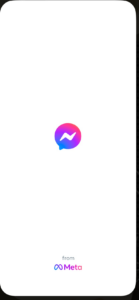
Contents
How to Fix Messenger Problems after iOS 18 update
Try these steps to fix the issue:
1. Restart the Messenger app
To fix Messenger not working after iOS 18 update, simply quit and reopen the app. Here’s how:
- Go to the Home screen and swipe up from the bottom of the screen and pause in the middle.
- Find the Messenger icon. You can swipe left or right.
- Swipe up on the app to close it.
- Open the Messenger app to see if it is working now.
2. Check your connection
If your iPhone is not connected to the Internet, the Messenger App will not work. Ensure that your iPhone has a working Wi-Fi connection or a cellular-data connection. There are a few things you can try:
- Turn on Airplane Mode, wait a few seconds and turn it off (Settings > Airplane Mode)
- If you are using a VPN, turn it off and try again (Settings > VPN)
- Restart your Wi-Fi modem/router by unplugging it from the power outlet and then plugging it in again.
- Reset Network Settings by going to Settings > General > Transfer or Reset iPhone > Reset > Reset Network Settings. Note that this step will remove all of your network-related settings, such as saved Wi-Fi passwords and Bluetooth.
3. Check Messenger servers
Messenger may not work properly because there may be a Messenger outage. Make sure that the Messenger servers are up and running. You can go to the Down Detector Facebook Messenger page to check this. If Messenger is down, simply wait for Meta to fix the problem.
4. Restart your iPhone
This may be something to do with your iPhone. Restarting your iPhone may fix Messenger issues. Follow these steps:
- If your iPhone has a Face ID, press and hold the side button and the volume up button until you see the power off slider. Press and hold the side button until the Apple logo appears on the screen.
- If your iPhone has a Home button, press and hold the side button. Drag the slider and wait 30 seconds. Press and hold the side button until the Apple logo appears on the screen.
5. Check for app updates
Most people will have their apps updating automatically, but in case you have turned off that feature, here’s what you can do:
- Open the App Store app.
- Tap on your profile icon in the top-right corner of the screen.
- Scroll down and look for Messenger. If you see it, tap Update next to the app.
6. Update your iPhone to the latest iOS 18 software
We know that your Messenger problem started after a recent update to iOS 18. Ensure that your iPhone has the newest version of iOS 18 software. A software update may fix various bugs affecting third-party apps including the Messenger app. Here’s how:
- Open the Settings app.
- Tap General.
- Choose Software Update and wait for the iPhone to look for updates.
- Install any available updates.
7. Change the text size
When I experienced problems with the Messenger app on my iPhone after iOS 18 update, I was able to fix the problem bye changing the text size. Please note this will slightly change the font size on your iPhone.
- Open the Settings app.
- Tap Display & Brightness.
- Tap Text Size.
- You will see a slider. Drag the slider slightly to the left to make the fonts a bit smaller.
- Open the Messenger app and see if it’s working now.
Hopefully, one of the steps above has fixed the Messenger issue you have been experiencing after iOS 18 update. If you’re still experiencing problems, contact Messenger support team for further help.

