Can an iPad Replace a Laptop for Engineering Students?
Well, if you’re after the short answer, my answer is no, but if you want the long answer, maybe.
In this article, i’ll go over some of the differences between using an iPad and a laptop, and also what you need to be prepared to do if you want to solely use an iPad to complete all your work as an engineering student.
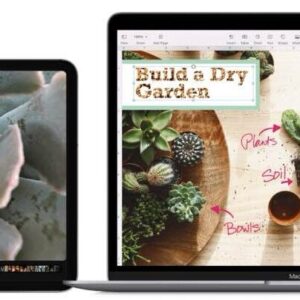
If that sounds like something you’re interested in, let’s get started.
Compatibility
The first thing I want to discuss is the iPad’s compatibility with engineering computer programs.
Straight off the bat, this is one of the biggest reasons a lot of engineering students don’t replace their laptop with an iPad.
As an engineering student, we are exposed to a bunch of different computer programs, and usually, we’re not only expected to be able to use these programs in class, but we’re also expected to complete assignments or group projects using these programs too.
More often than not, a lot of these programs are able to be downloaded and run on your personal computer using a special student license. In some areas of engineering, particularly those that use a lot of coding programs, you may be able to scrape by just having an iPad, but I think it’s very unlikely.
For many people, including me, this is a major roadblock for only using an iPad because having to commit to only having access to these programs while at university was not something I wanted to do. Although, if you are someone who doesn’t care too much about this and you spend a lot of time on campus studying, you could definitely get away with just having an iPad and complete any of the work that you needed to do using these programs on a university computer.
Screen space.
In general, I think most students that get iPads don’t go for the 12.9-inch model, because once you pair it with an Apple Pencil, keyboard, and mouse, it gets too pricey for a student budget. So for this discussion, I’m going to focus on the 11-inch size, which coincides with the iPad Air, the ninth-gen iPad, and also the 11-inch Pro.
For starters, I want to begin by stating that most laptop screens are on average about 13 inches in size. From my experience, this is sort of the minimum size in order to get a decent experience multitasking when studying.
While I was at university, I had a Surface Pro 6, and that laptop has a 12.3-inch screen. What I found is that when I was studying from home full-time, the screen was not big enough to comfortably watch the lecture recording and take notes at the same time. Although I did find a way around this by connecting my Surface to an external monitor, which gave me a lot more screen space.
Until recently, you couldn’t really fix this issue if you’re only using an iPad because when you would connect your iPad to an external display, the only option you had was to mirror your display. But starting with iPadOS 16, you can take advantage of Stage Manager.
Stage Manager is basically a fancy name for something you’ve been able to do with normal laptops for years, but with a few special Apple features. With Stage Manager, you can extend your screen and view multiple different windows all at the same time. One of the special features unique to the iPad is having your recent apps in view off to the left side.
One thing I do want to mention here is that Stage Manager is limited to iPads that have the new M series chip in them. So if you don’t have an iPad that has an M1 or M2 chip in it, you won’t be able to take advantage of this type of multitasking.
On the other hand, when you’re in the classroom, I do think that an 11-inch screen size is fine because in this scenario, you only really have one window open at a time. The screen size is basically the exact same size as a notebook, so I don’t really see any reason why an iPad can’t replace a laptop in this scenario.
Accessories
The next thing I want to touch on is some of the accessories you’re definitely going to need if you want to use an iPad full-time.
The first one is a keyboard, and this should really be one of the first things that you get because typing on the screen for any long period of time isn’t going to be very comfortable. As an engineering student, we have to write assignments, reports, and give presentations that are sometimes thousands of words long. Without a keyboard, these tasks are going to be extremely exhausting, as regardless of whether you lay the iPad flat or hold it in your hands, after a while, your neck is going to be sore from leaning forward to see what you’ve written, or your arms are going to be sore from holding the iPad up in the air.
The second essential item is a trackpad or a mouse. Similar to my reasoning for needing a keyboard, a trackpad or a mouse is just another essential item for making a setup more ergonomic.
The final accessory is a dongle. Due to the limited ports on an iPad, if you’re wanting to connect any more than one thing at a time via a cable, it’s physically not possible without a dongle. For example, if you’re using an external display and your iPad is about to run out of battery, you would have to unplug the display in order to plug in your charger.
Now, I know that this isn’t the case if you use Apple’s Magic Keyboard because it has a pass-through charger in the hinge of the keyboard. But if you don’t have this case, this is going to be an issue that you run into anytime you want to plug in more than one thing at a time.
Obviously, this isn’t just going to occur if you have an external display, but it’s also going to happen when you want to plug in a USB and, say, your charging cord at the same time. Again, you’ll need the appropriate dongle to have all these things connected at the same time.
I do want to point out that this isn’t really something to worry about because there are dongle configurations out there for every possible use case you might need. But it is something to consider that you’ll need to carry around with you if you want to be prepared for these types of situations.
efficiency
The last thing I want to touch on is the efficiency of using an iPad compared to a laptop.
For the most part, I don’t think that there’s a huge difference in the amount of time it takes to do things on an iPad compared to a laptop for normal student use cases—things like web browsing, doing research, taking notes, writing assignments and emails, and also accessing your saved documents.
In the past, I think the iPad has gotten a bit of a bad rap when it comes to efficiency, but I think people were referring to heavy lifting types of tasks. For example, professionals who need to be able to photo or video edit and use specialized programs on a daily basis. I totally understand that these programs may be better optimized in the desktop ecosystem, but for how most students would be using their iPads, this argument doesn’t really hold up.
Although, if you’re anything like me and you’re going to be spending several hours on the computer every day doing things like studying and hobbies, and you don’t want to waste the extra time and energy it takes to muck around with these little sorts of inefficiencies, then this is probably something you’re going to care about.
However, if you are someone who doesn’t care so much about maximizing efficiency in this way, then you could definitely get away with just having an iPad because all these things are achievable. In my opinion, they just take a little bit more effort and aren’t as streamlined as working on a laptop.
Conclusion
There you have it. Those were my thoughts on some of the things to consider when choosing between an iPad and a laptop for engineering studies. If you’re still undecided about which device you should get for university, then you should check out this article I wrote here where I talk about the different considerations you should make when choosing between an Apple iPad and a Microsoft Surface Pro.

