There are several ways to shut down your iPhone. You can use the side button (along with either volume button on some models) or Settings to turn off iPhone. If you are running iOS 18, you can shut down your iPhone from the new control center. After powering off your iPhone, use the side button to turn it on.
If your iPhone isn’t working properly, you can try restarting it by turning it off, then turning it back on. If turning it off and on doesn’t resolve the problem, try forcing it to restart. Thankfully, it is very easy to shut down your iPhone.
Follow the steps for your device.
Contents
Turn off iPhone
iPhone with Face ID
- Simultaneously press and hold the side button and either volume button until you see the power off slider.
- Drag the power off slider from left to right.
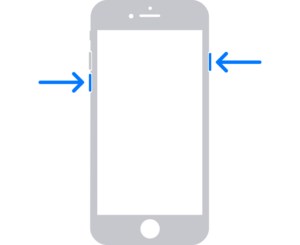
- Press and hold the side button until you see the power off slider.
- Drag the power off slider from left to right.
Turn off iPhone from the control center (iOS 18)
- Swipe down from the top-right of your iPhone to launch the Control Center.
- Press and hold down on the power button in the top-right of the control center until you see the power off slider.
- Drag the power off slider from left to right.
Turn off iPhone from the Settings app (All models)
- Open Settings .
- Tap General.
- Select Shut Down.
- Drag the power off slider from left to right.
Shut down your iPhone via Siri.
All you need to do is say, "Hey Siri, turn off my iPhone." Siri should respond with a confirmation, asking, "Just to confirm, you want to power off this device?" Then, tapping on the turn-off button shuts down your iPhone right away.
Turn on iPhone (All models)
Press and hold the side button until you see the Apple logo.
See also: Force restart iPhone

