iOS 18 introduces a host of new features for the iPhone’s Journal app, including Journal Stats, advanced search and sort functionalities, and integration with the Health app.
Apple launched Journal app with iOS 17.2, allowing users to record their thoughts and feelings in one easy-to-find space. It offers users the option to add photos, songs, and prompts to help them start writing. However, some key features were missing—like search! While there still isn’t an iPad app, the Journal app gets some essential updates in iOS 18. Here’s a full list of everything new with the Journal app in iOS 18.
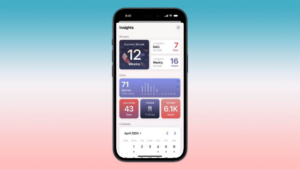
Sort and Search Journal Entries
Tapping the search button reveals a search field where you can search by title or content of a journal entry. Additionally, you can filter your journal entries by:
- Bookmarked: This only shows journal entries that have been bookmarked.
- Photos: Tap this to see only entries with photos.
- Places: This option shows only entries with map locations.
- Text Only: This filters out everything that has an attachment.
Add Journal Widgets to the Home Screen
Apple has introduced Journal widgets for the Lock Screen and Home Screen, providing both writing prompts and quick access to the Journal app.
To add a Journal widget to the Home Screen:
- Long press on an empty area on the Home Screen until you enter “jiggle mode.”
- Tap on the Edit button in the upper-left corner.
- Choose Add Widget.
- Scroll down and tap Journal.
- Swipe left to view the different widget options.
- Tap Add Widget to add a Journal widget to the Home Screen.
To add a Journal widget to the Lock Screen:
- Long press on an empty area on the Lock Screen until it “shrinks in.”
- Tap Customize.
- Choose Lock Screen.
- Tap the widget area under the time.
- In the Add Widgets panel, scroll down and tap Journal.
- Swipe left and right to cycle through the available widgets. Tap one to add it to the Lock Screen.
View Journal Stats
The Journal app now shows three stats at the top of the screen:
- The number of entries you’ve recorded so far this year.
- The number of words you’ve written in the current year.
- How many days you’ve journaled this year.
You can tap any of these to see an Insights panel that shows your streaks (number of days in a row you’ve journaled), various stats, and a calendar of your journal entries. You can tap any date on the calendar that has a dot.
Journal for Wellbeing
Apple has added wellness-oriented features to the Journal app. While recording a journal entry, you can tap the state of mind icon to record your current mood. Then:
- Slide the slider toward Very Unpleasant or Very Pleasant depending on your mood.
- Tap Next.
- Pick the feelings that best describe your mood. Tap Show More to reveal more feelings.
- Tap the things having the biggest impact on your mood.
- Tap Done.
You also can set it so you can record your time spent journaling as wellness minutes in the Health app, along with your state of mind. To do this:
Go to Settings > Apps > Health > Data Access & Devices > Journal and turn on Mindful Minutes and State of Mind.

