On iPhone 16 and iPhone 16 Pro, you can use the Camera Control to easily and quickly take photos, capture video, and adjust controls. Here’s how.
Open Camera with the Camera Control
To open the camera app from the lock screen or from any app, press the Camera Control,.

Take a photo or video on an iPhone 16 with the Camera Control
- Click the Camera Control to open Camera.
- Press the Camera Control until you feel a click to capture a photo.
-
Press and hold the Camera Control to capture a video.
Select and adjust the Camera Control settings
You can also use the Camera Control to adjust controls in the overlay:
- Light press the Camera Control to access the last control you used, or double light press it to choose a different control.
-
Swipe on the overlay or slide on the Camera Control to switch between controls:
- Use Exposure to increase or decrease the amount of light captured by the camera.
-
While taking a photo, use Depth to increase or decrease the blur in the background and foreground for a stunning portrait.
-
Use Zoom to change your composition, letting you capture a far-off subject or a wide landscape.
-
Use Cameras to switch between default focal lengths, such as 0.5x for ultra wide or 2x for telephoto.
-
Use Styles to select any of the photographic styles like vibrant, cozy, or stark black and white.
-
Use Tone to make shadows richer and darker, or to brighten the midtones of the image.
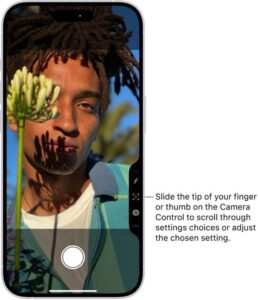
Let’s try adjusting some of these controls before we take another photo.
- To select a different camera, light press the Camera Control.
-
Now, slide left or right on the Camera Control to choose from different camera options, then double light press the Camera Control to return to the controls.
-
Next, slide right on the Camera Control to switch to Exposure and light press to select it. As you slide left or right on the Camera Control, the image will become brighter or darker.
-
When the preview looks perfect, just press the Camera Control until you feel a click to capture the photo.
You can change the number of clicks it takes to open Camera with the Camera Control from one click to two. Go to Settings > Camera > Camera Control, then tap Single Click or Double Click.
It’s so fast and easy to take photos with the Camera Control on an iPhone 16, iPhone 16 Plus, iPhone 16 Pro, or iPhone 16 Pro Max.

